There are many things that are unknown about the upcoming school year. However, one thing we know for sure in my district is that ALL teachers will be teaching their students online until at least Labor Day. We also know that it is going to be super important for teachers to spend some time developing relationships and building a classroom community with our students. This will be challenging, especially for teachers who are not feeling very comfortable using technology. However, with the right support, I think all teachers can find ways to do this in an online setting.
One tool that can be used to build community is Google Classroom. This is a great place to start because most of our teachers went through training with Google Classroom when schools were closed in the spring, so they have a basic understanding of how it works.
Stream
The stream is the first page you see when you enter a Google Classroom. One thing that I always recommend is that teachers change the settings on the Stream to "Hide notifications." This will help you keep your Stream uncluttered. You can do that by clicking the gear as shown below and selecting "Hide Notifications."
Here are a few ways that you can use the stream to build community:
- Share video messages for your students. You can use a tool such as Screencastify to create quick videos so that your students can see you and get to know you like they would do in the classroom. One idea is to create daily "morning messages" to greet students and give them an idea of what they are expected to do that day.
- Post funny videos, pictures, or memes. One thing that's difficult about online learning is missing out on those informal, fun interactions and conversations with students. Bring some fun into your Classroom Stream. If you can entice students to log into Classroom to look at the Stream, then they're just one click away from doing the actual classwork!😁
- Ask "community questions" to spark conversations. These can be simple questions about anything from favorite pets to least favorite foods. You can also prompt conversation with pictures. For example, you could post a picture of you wearing your favorite T-shirt and invite students to do the same. Again, this is to create a space where you and your students can get to know each other and build relationships outside of just classwork time.
Class Comments
Google Classroom gives teachers control over whether students can write posts and comments. You can change the settings by clicking on the gear as shown below and selecting the option you want.
Now, I know many teachers who usually change the settings so that students cannot comment or post. Typically they do this because they worry about students misusing the features and leaving inappropriate comments. However, I would really encourage you to allow students to use these tools. They don't have the normal spaces they would have to socialize, share, and ask each other questions. This provides that space for students in a safe environment.
Teachers have some tools to manage student posts, such as "muting" an individual student so that they cannot post and showing deleted items. (Click here to learn how to use these settings.) You can also use this as a way to teach lessons on Digital Citizenship and explain what kind of posts and comments are appropriate in this space.
Here are a few ideas for using the class comments to build community:
- Participating in class discussions. These can be related to class content or these can be non-academic, informal discussions like those mentioned in the previous section.
- Sharing classwork for peer review. Students can post links to their work and get peer feedback before they turn it in for a grade.
- Asking/answering questions about assignments. If students are confused about directions, they can post a question in the class comments. Other students can answer and help clarify.
Questions
In the Classwork tab, you have the option to create different types of content. One option you have is to create a "Question."
You can type in a question that students will answer, and you can adjust the settings so that students can reply to each other. You can also decide if you want the question to be short answer or multiple-choice.
Here are some ways you can use this to build community:
- Create discussion boards. You can pose a question and invite students to respond. Once the first round of responses is done, then you can encourage students to read and reply to each other.
- Survey students. You can ask questions to find out more about students, such as favorite movies, pet preferences, or current mood and emotional state.
- Spark debates. You can ask questions, post statements, or even use images and videos to have students take a side and defend their opinions.
Collaborative Assignments
One of my FAVORITE ways to use Google Classroom to build community is to push out collaborative assignments. Most of the Google Apps work really well for this type of activity. You do need to be proactive about setting expectations for how students should interact in a digital space and how they can respect the work of others. However, this is a really great way to incorporate Digital Citizenship lessons and help students learn how to collaborate productively in a safe digital space.
Remember that in order to have students collaborate in one of the tools listed below, you need to change the setting of the attached file to "Students can edit file."
Here are some ideas for collaborative activities:
- Google Slides: This is my go-to Google tool for collaboration! The slide decks offer each student a distinct space to work, but it also allows other students to see and comment on each other's work.
- Google Jamboard: This is a newer tool, but it has so many possibilities! It's a great way to have students do collaborative brainstorming.
- Google Docs: This is a really great tool to set up smaller breakout groups. You can create a sign-up list where students can choose a group (or you can pre-assign). You can then add links to digital spaces where students will work in smaller groups or even links to Google Meet sessions where students can meet to have small group discussions. Here is an example.
What are some ways that you use Google Classroom to build community with students? I would love to hear your ideas!


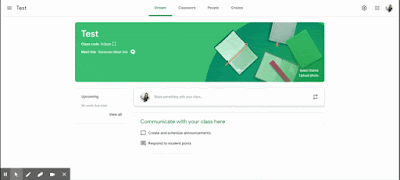

Comments
Post a Comment